BigCommerce V3 Product Experience
A Comprehensive Guide to V3 Product Migration
The BigCommerce V3 Experience represents a significant advancement in e-commerce capabilities. The V3 Product Listings Admin Panel provides a user-friendly interface for efficient product management, featuring robust filtering, sorting, and bulk editing functionalities. V3 product templates offer superior flexibility and performance compared to V2, utilizing modern technologies for better user experiences. A successful V3 migration requires a well-defined checklist, encompassing data backup, theme testing, and thorough quality assurance.
BigCommerce V3 Product Experience Features
In BigCommerce V3 Product Experience, the product listing page is enhanced with several new features and improvements over previous versions. Here’s a summary of what you can expect in the V3 version of product listings.
Flexible Product Options: Support for a wider range of product variations and customizations, such as different sizes, colors, and other attributes.
- Advanced Filtering and Sorting: Enhanced filtering options allow customers to easily narrow down their choices based on various product attributes like price, category, and brand.
- Improved SEO Features: Better control over SEO elements such as custom URLs, meta descriptions, and Open Graph metadata, helping to improve product visibility in search engines.
- Bulk Editing Capabilities: More robust tools for bulk editing product details, making it easier to manage large catalogs.
- Custom Fields: Ability to add custom fields to products for more detailed and unique product information.
- Optimized Image Handling: Improved handling of product images with guidelines for optimal image sizes and support for multiple file types like JPEG, GIF, WebP, and PNG.
- Integrated Social Sharing: Seamless integration with social media platforms through Open Graph metadata, enabling better sharing options for product links.
Overall, the V3 product listing features offer better customization, management, and customer experience enhancements, providing store owners with more tools to effectively showcase their products
BigCommerce V3 Product Listings Admin Panel Overview
We describe below an overview of the sections available on the Add Products page for listing a product:-
Basic Information This section includes the essential data required to create a product, such as Product Name, Default Price, and Weight.
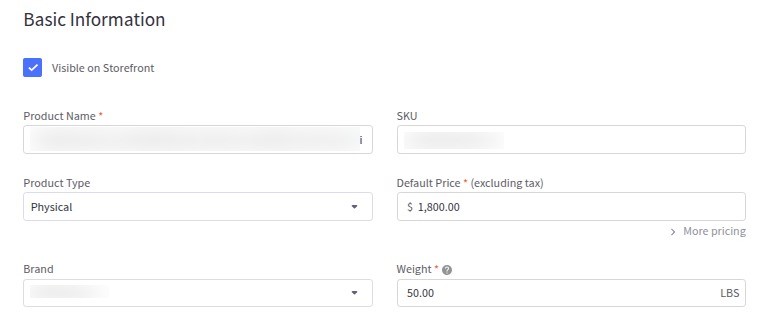
Description: Use the WYSIWYG editor in this section to craft a content-rich description for your product, which will appear on the product detail page.
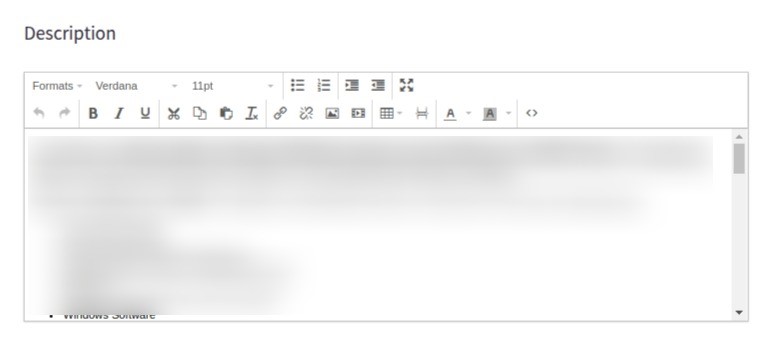
Images & Videos: Add product images or YouTube videos in this section.
- Supported image formats: JPEG/JPG, GIF, WebP, PNG.
- Optimal image size: 1280×1280 pixels.
- Other image sizes (thumbnails) will be generated automatically
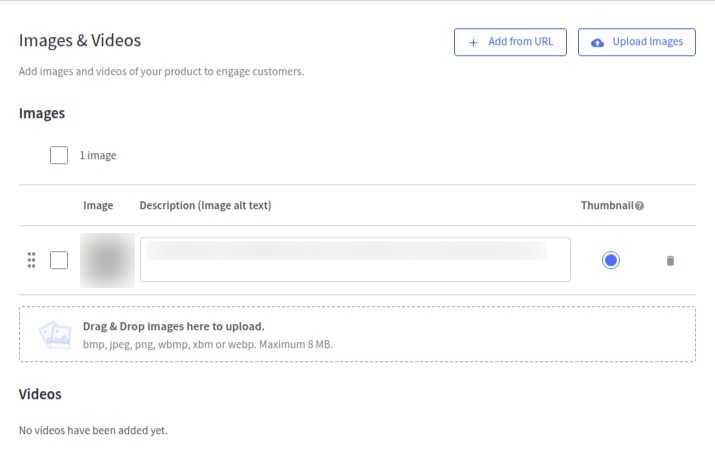
Product Identifiers Include product identifiers such as SKU, UPC, and MPN.
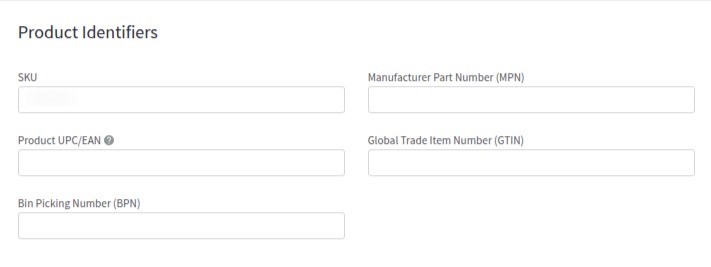
Pricing: Specify the default price and tax class for the product. Advanced Pricing options allow you to add details like Cost, MSRP, and Sale Price. If using an automatic tax provider, include the tax code and any relevant tax properties. Bulk Pricing enables you to offer quantity-based discounts. Pricing changes may take up to 10 minutes to reflect on the storefront.
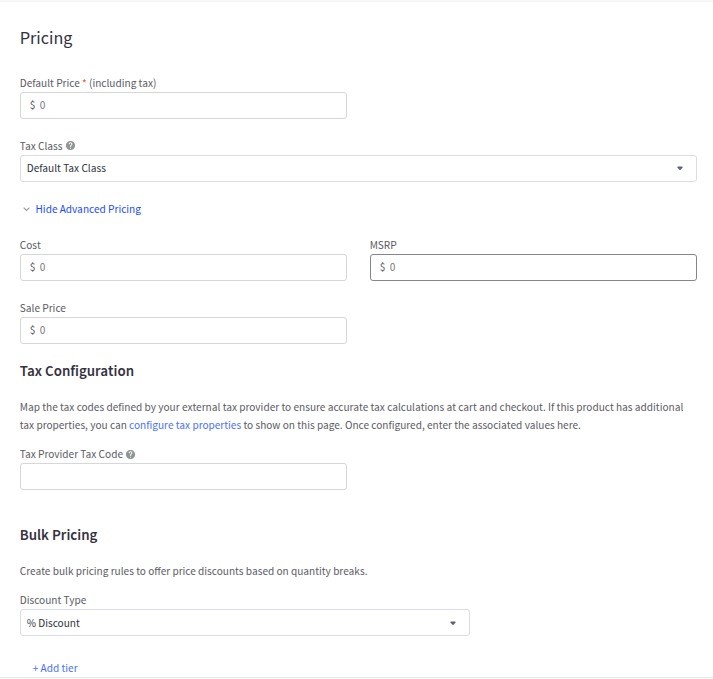
Inventory: Determine if and how inventory should be tracked for this product. Set current and low stock levels and complete fields such as BPN and availability.
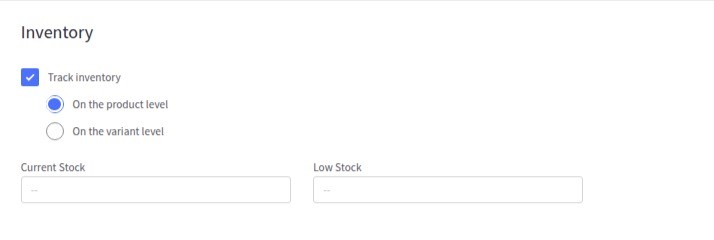
Variations: Add options like size and color to create product variants.

Customizations: Include modifier options such as text boxes, checkboxes, or file uploads to allow further product customization.
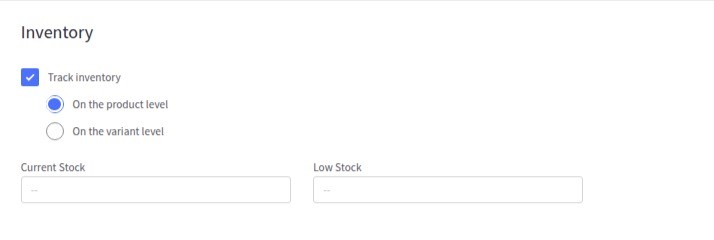
Storefront Details: In this section, you can:-
- Set the product as featured.
- Input store search keywords.
- Specify a sort order value.
- Assign a custom template layout file.
- Include product warranty information.
- Add messaging about availability.
- Specify the product’s condition (New / Used / Refurbished).
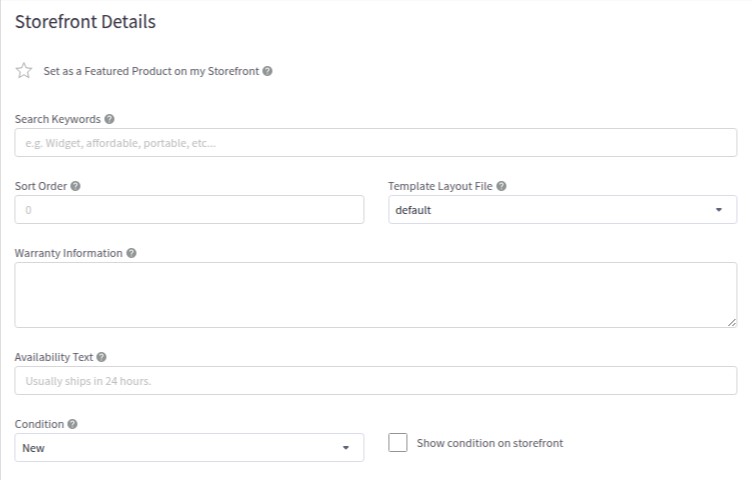
Custom Fields: Add custom fields to your product for additional Information.
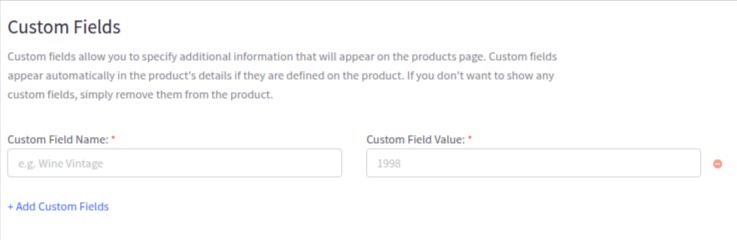
Related Products: Enable or Disable the display of associated products alongside this product.

Dimensions & Weight: Enter the product’s dimensions and Weight to assist with shipping rate calculations. Refer to the Physical Dimension Settings and the Shipping Calculator for more details on configuring these settings.
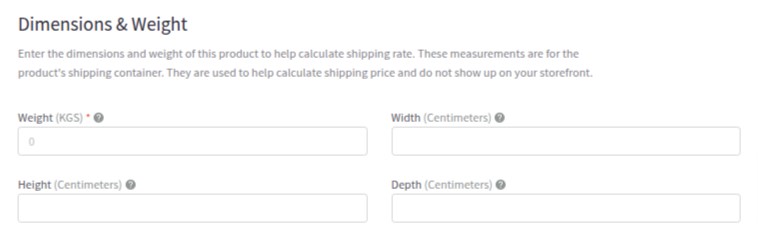
Shipping Details: Specify fixed shipping prices or product-level free shipping if applicable.

Purchasability: Indicate whether the product is available for purchase, pre-order (coming soon), or catalog-only (unavailable for purchase). Set minimum or maximum purchase quantities if necessary.
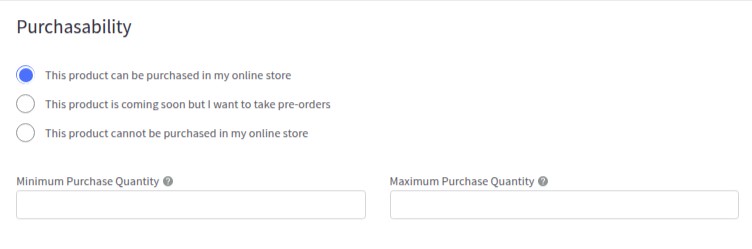
Gift Wrapping: Decide whether the product can use all configured gift wrapping methods, only select ones, or none at all.
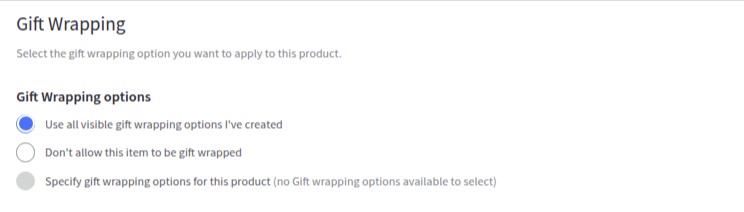
Customs Information: Provide customs details such as the country of origin, commodity description, and HS codes to assist with calculating customs duties and fees for international shipping.
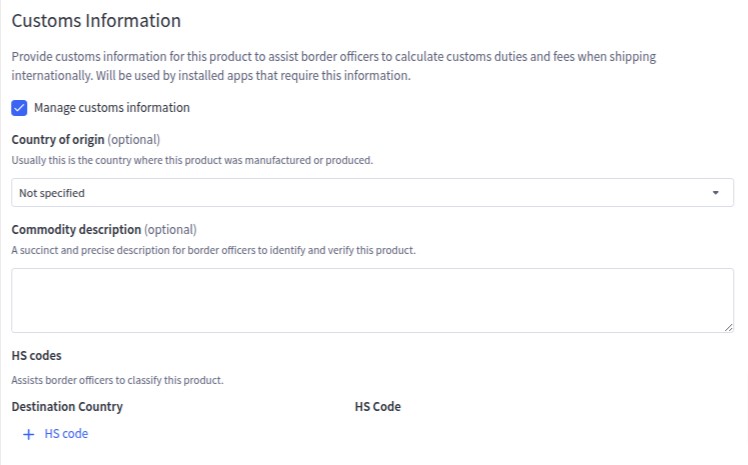
SEO: Set custom SEO fields for Page Title, Meta Description, and Product URL.
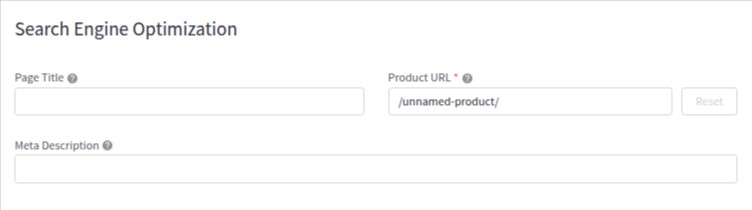
Open Graph Sharing: Specify Open Graph (OG) data for use when the product is linked on social media platforms like Facebook etc.
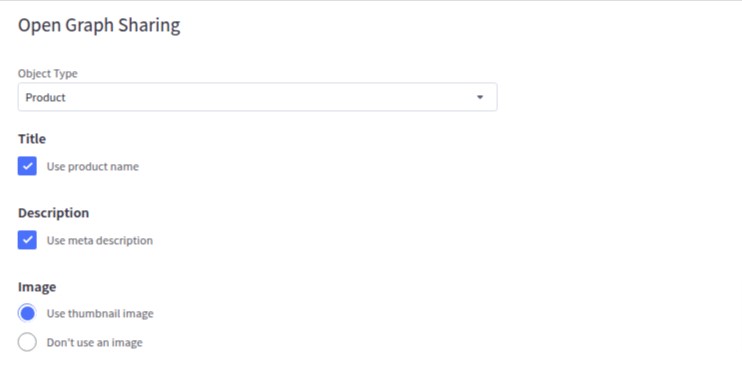
What is the difference between BigCommerce V2 to V3 product templates?
The transition from BigCommerce V2 to V3 templates involves significant updates and changes. Here are some key differences:
1. Theme Framework:
- V2 Templates: Use the Blueprint framework. This older framework relies heavily on a structured set of HTML, CSS, and JavaScript files, making customization less flexible and more challenging.
- V3 Templates: Utilize the Stencil framework, which is more modern, modular, and optimized for customization. Stencil allows for greater flexibility, performance improvements, and a better development experience.
2. Customization and Flexibility:
- V2 Templates: Customizations often require direct edits to the core template files, making upgrades difficult and error-prone.
- V3 Templates: Introduce a more modular approach with the use of Handlebars.js, which makes templates easier to customize and maintain without affecting core functionality. Stencil CLI also allows for local development and live previewing of changes.
3. Performance:
- V2 Templates: Performance optimizations are limited, leading to potentially slower load times.
- V3 Templates: Designed with performance in mind, V3 templates include built-in optimizations such as lazy loading, minification, and better caching strategies.
4. Mobile Responsiveness:
- V2 Templates: This may not be fully responsive, requiring additional work to ensure mobile compatibility.
- V3 Templates: Fully responsive by default, ensuring that stores look great on all devices with minimal additional customization.
5. APIs and Integrations:
- V2 Templates: Limited in terms of modern API integrations.
- V3 Templates: Built to work seamlessly with the latest BigCommerce APIs (like the Storefront API), enabling more robust and dynamic functionality, such as real-time data fetching and interactive elements.
6. SEO and Marketing Features:
- V2 Templates: Limited SEO features and less flexibility in marketing integrations.
- V3 Templates: Enhanced SEO capabilities, including better URL structures, metadata handling, and integration with modern marketing tools.
7. Theme Marketplace:
- V2 Templates: Older themes might remain available but lack updates and support.
- V3 Templates: The BigCommerce Theme Marketplace primarily features Stencil, which actively maintains and regularly updates themes.
8. Developer Tools:
- V2 Templates: Lack of comprehensive developer tools makes development slower and cumbersome.
- V3 Templates: Come with Stencil CLI, allowing developers to preview changes locally, manage themes more efficiently, and streamline the deployment process.
9. Backward Compatibility:
- V2 Templates: Older and might not support newer features of BigCommerce.
- V3 Templates: Fully compatible with all the latest features and updates BigCommerce provides.
Checklist for BigCommerce V3 Product Experience Migration
Pre-Migration Preparation
1. Understand BigCommerce V3 Product Requirements:
- Review BigCommerce V3 product features, such as options, variants, custom fields, and bulk editing capabilities.
- Familiarize yourself with the CSV import format for products in BigCommerce V3.
2. Audit Existing Product Data:
- Export current product data from your existing platform.
- Identify incomplete, outdated, or duplicate product records.
- Remove unused or irrelevant products.
3. Backup Product Data:
- Create a backup of the current product database for safety.
Data Preparation
4. Format Product Data for BigCommerce:
- Use the BigCommerce CSV template to map product fields (e.g., Product Name, SKU, Price, Inventory, Categories).
- Include key fields like:
- Basic Info: Name, Description, SKU, Price, Brand.
- Images: URL links to product images.
- Inventory Details: Stock levels, stock-keeping unit (SKU), and backorder rules.
- Categories: Assign products to appropriate categories.
- Options/Variants: Product options (e.g., size, color) with proper option sets.
5. Optimize Data:
- Ensure product descriptions are SEO-optimized.
- Standardize naming conventions for consistency.
- Compress and optimize product images for web performance.
6. Validate Data:
- Check for errors like missing SKUs, incorrect pricing, or invalid categories.
- Ensure URLs for images are accessible and functional.
Migration Execution
7. Prepare the BigCommerce Store:
- Set up product categories and subcategories.
- Configure product options and option sets (e.g., size, color).
8 Import Products to BigCommerce:
- Use the BigCommerce Control Panel’s Import Products tool.
- Upload the CSV file following BigCommerce’s import guidelines.
- Map the columns in the CSV to BigCommerce fields accurately.
9. Handle Large Imports:
- Split the CSV into smaller batches if dealing with a large product catalog.
- Use an import tool or app for bulk imports if necessary.
Testing and Validation
10. Verify Product Import:
- Cross-check a sample of imported products to ensure:
- Correct product names, prices, SKUs, and descriptions.
- Proper categorization and association with option sets.
- Images display correctly.
11. Check Product Variants:
- Confirm that variants (e.g., size, color) are correctly set up.
- Ensure inventory is properly linked to each variant.
12. Test Search and Filters:
- Verify products appear in search results and filter correctly by attributes (e.g., price, brand).
13. Conduct Test Orders:
- Place test orders to ensure the products display correctly in the cart and checkout.
Post-Migration Tasks
14. Optimize Product Pages:
- Update product meta titles, descriptions, and alt text for SEO.
- Enhance product pages with additional images, videos, or related products.
15. Monitor Product Performance:
- Track sales, views, and search impressions to identify potential issues.
- Resolve any customer feedback related to products.
16. Enable Inventory Sync (if applicable):
- Set up inventory synchronization if using third-party tools or warehouses.
17. Review Product Listings Regularly:
- Periodically audit product data for accuracy and completeness.
- Update inventory levels and pricing as needed.
CSV Import/Export Method (For Multiple Product)
The CSV Import/Export method for BigCommerce V3 focuses on handling product data, including options, variants, and advanced features specific to V3. Here’s a detailed guide:
Step 1: Export Existing Products (Optional)
1. Log into Your BigCommerce Admin Panel:
- Navigate to Products > Export.
2. Choose Export Options:
- Export Template:
- Select Bulk Edit to include all product-related data.
- Alternatively, use Custom Export for specific fields.
- Include options for Product Variants, Options, and Custom Fields.
3. Download CSV File:
- Click Continue and download the file once the export is ready.
Step 2: Prepare the CSV File for Import
1. Understand BigCommerce V3 Product Data Structure:
- In BigCommerce V3, products and variants are handled more flexibly, so specific fields need careful attention.
2. Use the BigCommerce V3 CSV Template:
- Download the BigCommerce CSV template for V3.
3. Required Fields for Products:
- Basic Information:
- Product Name
- Product Type (e.g., Physical or Digital)
- Price
- SKU
- Inventory:
- Inventory Tracking (none, product, variant)
- Stock Level
- Options and Variants:
- Use Option Name and Option Value fields to define product options (e.g., size, color).
- Create SKUs for each variant if tracking inventory per variant.
- Images:
- Provide direct URLs for product images (e.g., https://example.com/image.jpg).
- Categories:
- Use category ID (e.g., Clothing/Men/Shirts).
4. Best Practices for Data Preparation:
- Avoid special characters in SKUs and names.
- Ensure no empty required fields (e.g., Product Name or SKU).
- Use consistent naming conventions for options and variants.
5. Validate Data:
- Use tools like Google Sheets or Excel to clean and verify the CSV.
Step 3: Import Products into BigCommerce V3
1. Go to the Import Page:
- Navigate to Products > Import in the admin panel
2. Upload the CSV File:
- Select Choose File and upload your prepared CSV file.
- Ensure the file is saved in CSV format and is under 100 MB.
3. Import Settings:
- Choose whether to:
- Overwrite Existing Products: Update existing products with the same SKU.
- Leave Existing Products Unchanged: Add new products only.
4. Map CSV Columns to BigCommerce Fields:
- Review the system’s auto-mapping of your CSV columns.
- Verify mappings for key fields like Product Name, SKU, Option Name, etc.
5. Start the Import Process:
- Click Start Import and wait for the process to complete.
6. Check the Import Log:
- After import, download the import log to identify any errors.
- Fix issues (e.g., missing required fields) and re-import as needed.
Step 4: Verify Imported Products
1. Inspect Product Listings:
- Navigate to Products and verify that imported items appear correctly.
2. Test Product Variants:
- Open a sample product with variants and ensure all options (e.g., size, color) display and function properly.
3. Check Images:
- Ensure all image URLs resolve correctly, and images display on product pages.
4. Validate SEO Fields:
- Verify meta titles, descriptions, and URLs for SEO consistency.
Step 5: Export Data for Backups
1. Export the Product List:
- After making changes or importing products, export the updated list as a backup.
2. Save the Export File:
- Keep the CSV file securely for future edits or recovery purposes.
Key Fields for BigCommerce V3 CSV
Product Information
| Field Name | Description |
| Product Name | Name of the product. |
| Price | Base price of the product. |
| Sale Price | Discounted price (if applicable). |
| Category | Assign category ID for products. |
Variants and Options
| Field Name | Description |
| Option Set | Assign option groups to products. |
| Option Name | Name of the option (e.g., size, color). |
| Option Value | Values for options (e.g., Small, Red). |
Images
| Field Name | Description |
| Image URL | URL to the product image. |
| Is Thumbnail | Mark as the primary image for the product. |
Troubleshooting Tips
- Data Errors: Use the import log to find and fix errors (e.g., missing SKUs or invalid categories).
- Variant Handling: Ensure variant SKUs are unique and properly linked to parent products.
- Image URLs: Host images on a secure server (HTTPS) to avoid broken links.
- Batch Imports: For large catalogs, divide the CSV file into smaller chunks to ensure smooth processing.
In conclusion, BigCommerce V3 offers a robust platform with significant advancements for online businesses. Enhanced product experiences, a streamlined admin panel, and superior product templates contribute to improved user engagement and increased sales. A well-planned migration strategy with a comprehensive checklist is crucial for a smooth transition to V3. By leveraging the platform’s capabilities and ensuring access to key customer data, businesses can optimize their operations, enhance customer service, and ultimately achieve greater success in the competitive e-commerce landscape.

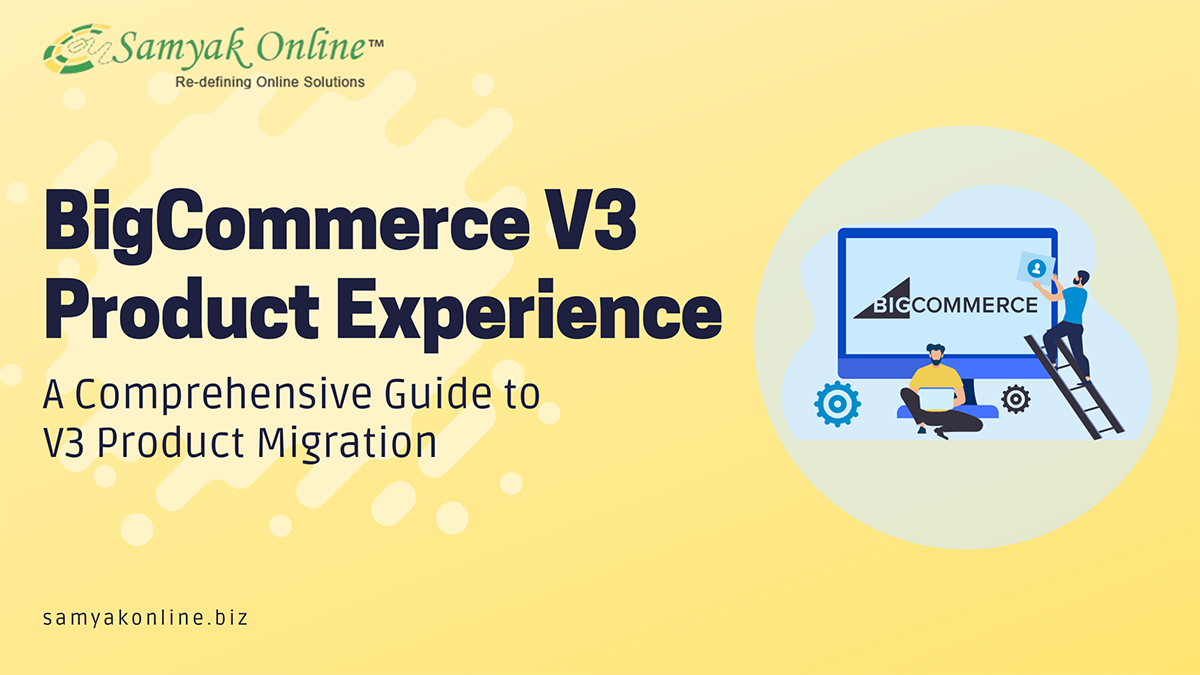
Leave a Reply
Want to join the discussion?Feel free to contribute!