How to Set Up/Configure Related Products on BigCommerce for Product Pages
Setting up related products on BigCommerce for a product page is one of the best ways to enhance your store’s user experience, encourage cross-selling, and boost revenue. Through this article, we’ll learn everything about Enabling or Disabling related products on BigCommerce.
How to Enable or Disable Related Products on BigCommerce:
Through these simple steps, you can easily Enable or Disable Related Products on BigCommerce:
1. Firstly, you need to log in to your BigCommerce store.
2. Then, navigate to the channel manager as show in the picture below:
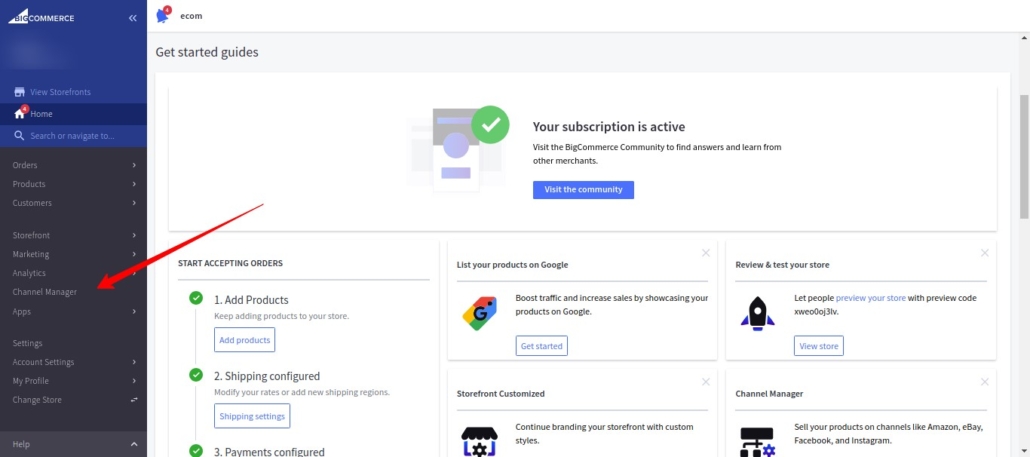
3. Go to the “Edit Theme.”

4. Go to the “Theme Styles > Product > Product Page (Related Products) as can be seen in the picture:
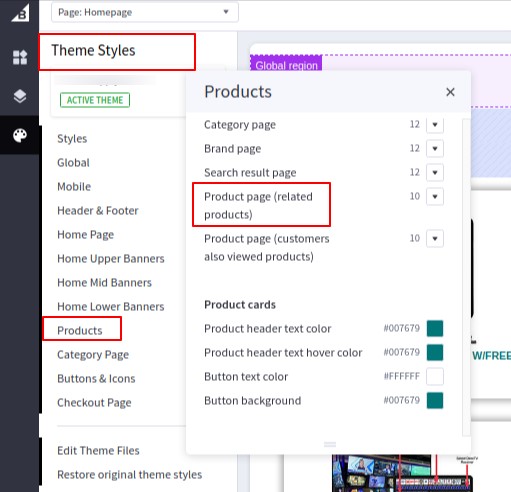
5. Here you can easily disable or select the number of products you wish to display in your Related Products.
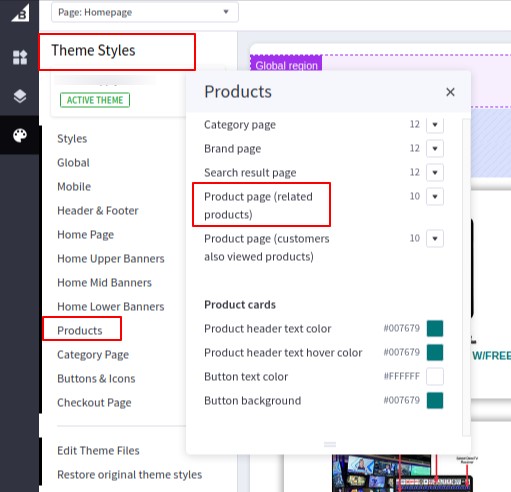

How to use Built-in algorithm to Automatically Set Up Related Products on BigCommerce:
To enable automatic display of related products for a specific item, you need to select the option “Automatically show related products on my storefront” while editing the product.

Automatically selected related products are determined based on shared keywords in the product name, followed by shared keywords in the product description.
How to Manually Set Up Related Products on BigCommerce:
Follow these simple steps to configure related products effectively:
1. Navigate to Your BigCommerce Dashboard
- Log in to your BigCommerce store.
- Navigate to the Products section in the left-hand menu.
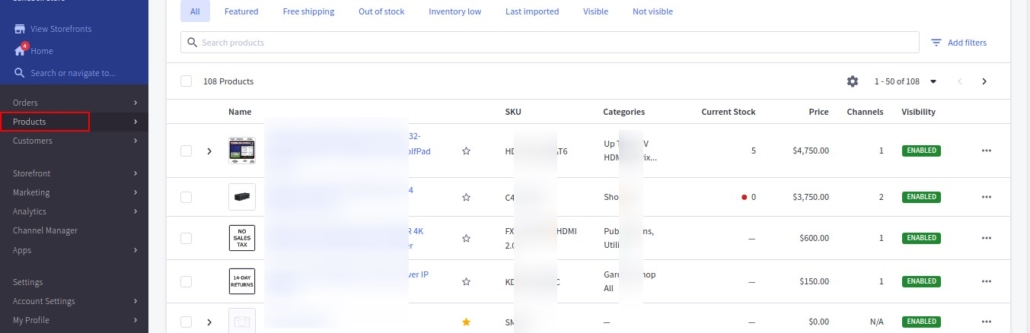
2. Select a Product
- Locate the product you want to link with related items.
- Then click on the product name to open its details page.
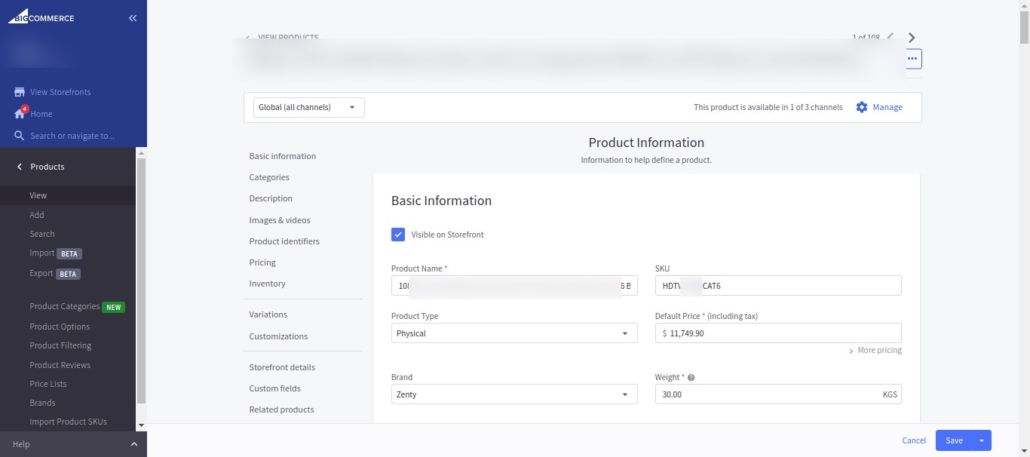
3. Set Up Related Products
- Scroll down to the Related Products section as shown in the picture.
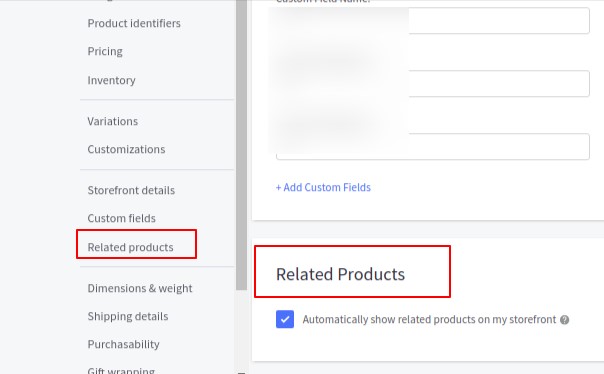
- Then use the search bar or browse your product list to find the items you want to associate.
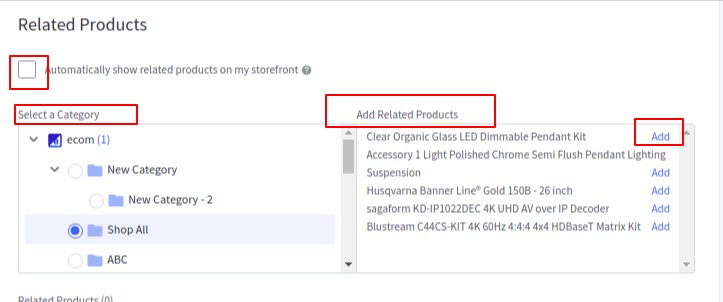
- Select the related products by clicking on them. They will appear in the related products list for the chosen item.
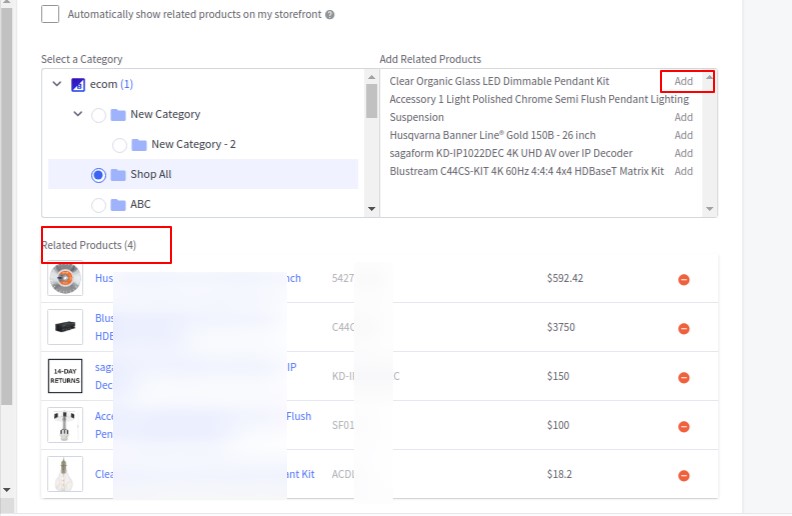
4. Save Changes
- After linking the products, click Save to apply your changes.

5. Test the Setup
- Visit the product page on your storefront to ensure the related products display correctly.

Manually selected related products are displayed on the product page according to their sort order but in case multiple related products share the same sort order, they are then arranged by product ID.
By adding related products, you create an opportunity to guide customers toward complementary items, ultimately improving their shopping experience and your sales performance.
Benefits of Using Related Products on BigCommerce:
- Enhanced Customer Experience:
- It suggests relevant items to customers, improving their shopping journey.
- Increased Average Order Value (AOV):
- It promotes complementary or similar products, leading to upselling & cross-selling opportunities.
- It also encourages customers to add more items to their cart.
- Boost Sales:
- It highlights items that customers might have overlooked and drives more purchases by showcasing related options.
- Improved Product Visibility:
- Linking items with high-performing items ensures less popular or new products gain attention and thus Maximize the exposure of your entire product catalogue.
- Better Inventory Management:
- It helps move slow-selling stock by pairing it with trending or related products.
- Simplified Decision-Making for Customers
- It reduces analysis paralysis by presenting curated options, making purchasing decisions easier.

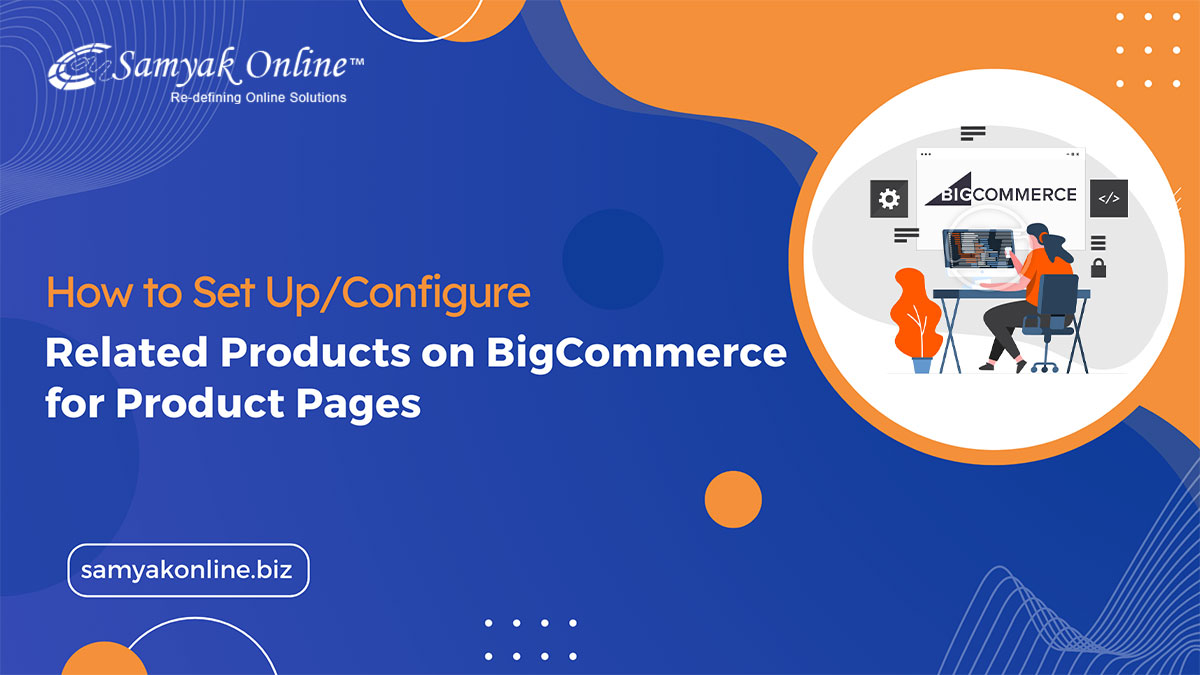
Leave a Reply
Want to join the discussion?Feel free to contribute!