How to Use Product Discount Coupon Codes in BigCommerce
Step-by-Step Guide
Steps to Create a Coupon Code in BigCommerce:
- Navigate to Marketing: In your BigCommerce dashboard, go to “Marketing” and select “Coupons.”
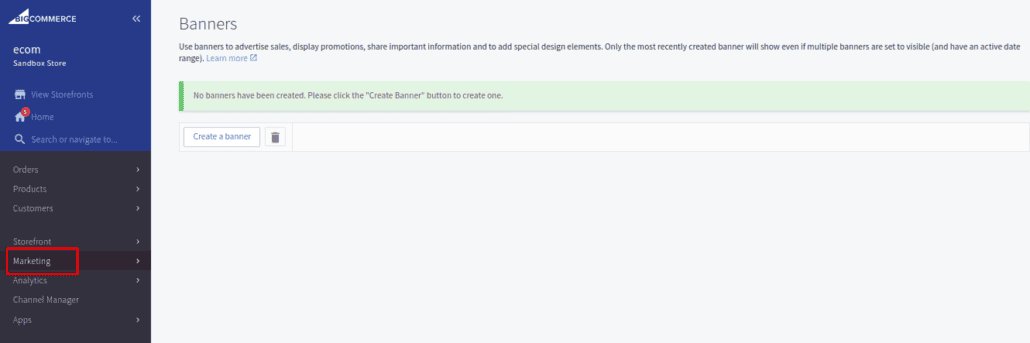
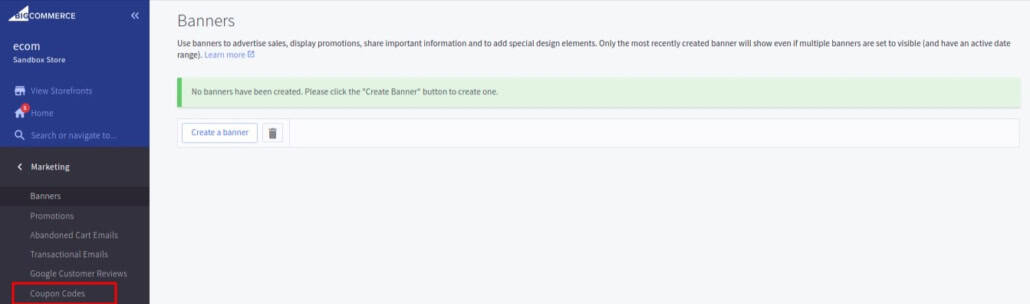
2. Add a New Coupon: Click the “Create A Coupon Code” button to create a new code.
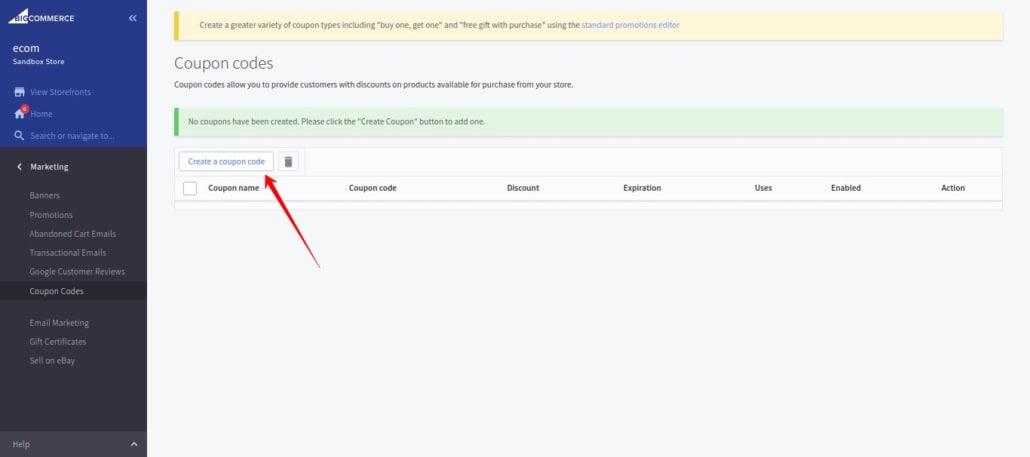
3. Configure Details: Enter the coupon code, description, and select the discount type.
Fill out the coupon code details:
Coupon Code: The code entered at checkout
Coupon Name: The descriptive name of the coupon for reference
Discount Type: Select from the following options
- Dollar amount off the order total (subtotal)
- Dollar amount off each item in the order
- Percentage off each item in the order
- Dollar amount off the shipping total
- Free shipping
Discount amount: The percentage or dollar amount to be deducted (for all discount types except free shipping)
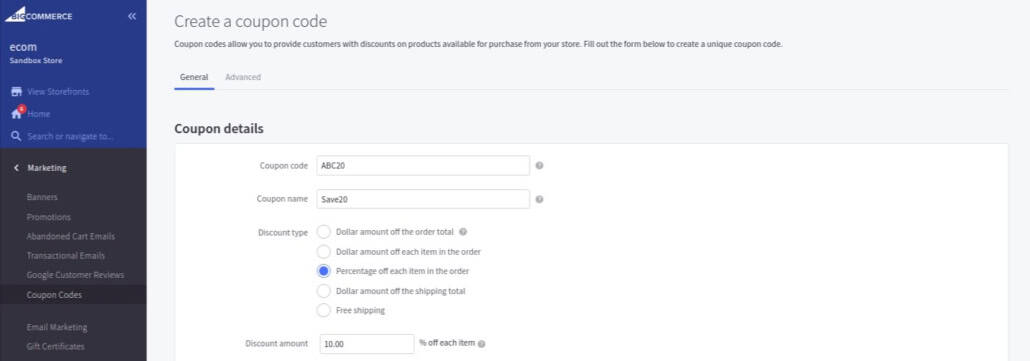
4. Set Conditions: Define the conditions under which the coupon is valid, such as minimum purchase amount, specific products, or customer groups.
Enabled: Check this box to activate the coupon code in your store. Uncheck to save the coupon settings without enabling it.
Minimum Purchase (optional):- The minimum amount a customer must spend in one order to use the coupon.
Expiry Date (optional): Set this date to automatically disable the coupon after it has passed.
What Limitations can you set for the usage of Coupon Code?
Number of Uses: Limits on how many times the coupon can be used:
- Limit total number of uses: Restricts the total number of times the coupon can be used across the store.
- Limit number of uses per customer: Restricts how many times a single customer (based on customer ID or email address) can use the coupon.
Exclude Cart-Level Discounts: Select this option to prevent the coupon from applying additional discounts to orders that qualify for Automatic or Standard Promotions.
Limit to Specific Categories: Choose this option to restrict the coupon to the selected categories.
Limit to Specific Products: Choose this option to apply the coupon when any of the specified products are added to the cart. Click “Add a Product” and select your products.
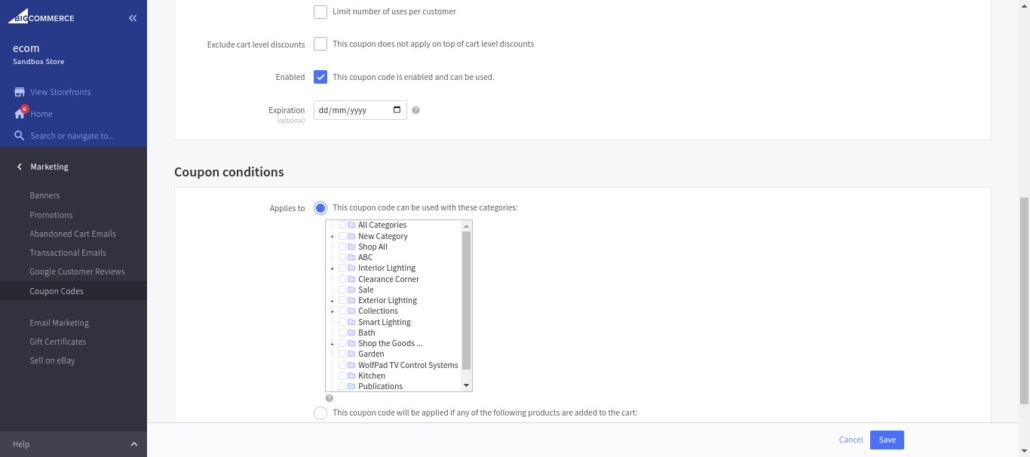
5. Save: After configuring the details and conditions, save your new coupon.
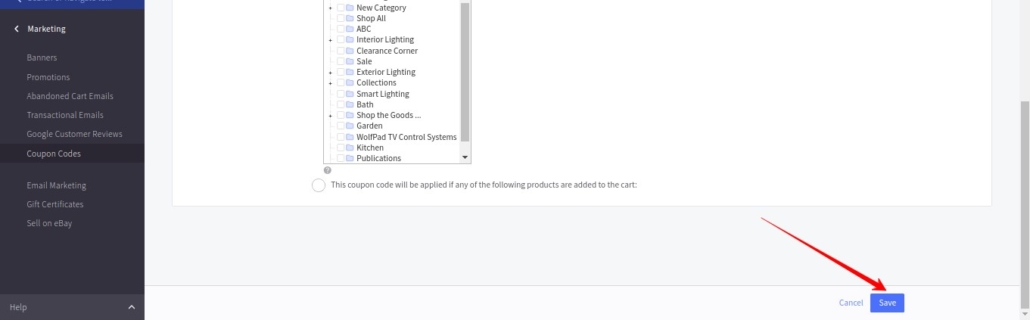
Product Discount Coupon Codes in BigCommerce At Category Level
Product Discount Coupon Codes in BigCommerce At Product Level
Managing Discount Coupon Codes in BigCommerce
You can edit or delete coupons as needed from the Coupons page in the Marketing section. Monitoring the performance of your coupons helps in adjusting your promotional strategies.
Advanced Settings for Coupon Codes in BigCommerce
Location Restriction Settings: Customize where your coupon can be applied by setting location restrictions. Choose to limit the coupon based on countries, states/provinces, or postal/zip codes. Enter postal/zip codes line by line and use wildcards for broader coverage. These settings follow the same format as shipping zones.
Note: If you’re using a shipping app, the location-based restrictions will only work with our built-in Shipping page and may not apply to third-party shipping management tools.
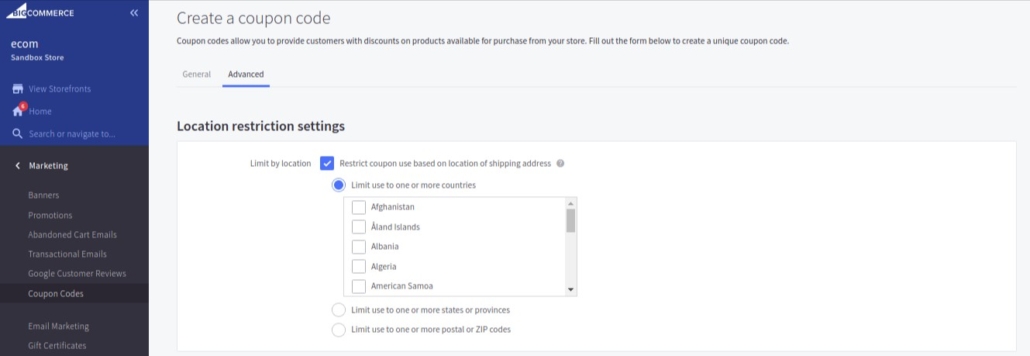
Shipping Method Restriction Settings: Control which shipping methods are eligible for your coupon by selecting the desired methods under this setting. This allows you to restrict the coupon to specific shipping options, ensuring it can only be used with the chosen methods.
To configure, simply choose the shipping methods that should apply to the coupon, and the restriction will be enforced during checkout.
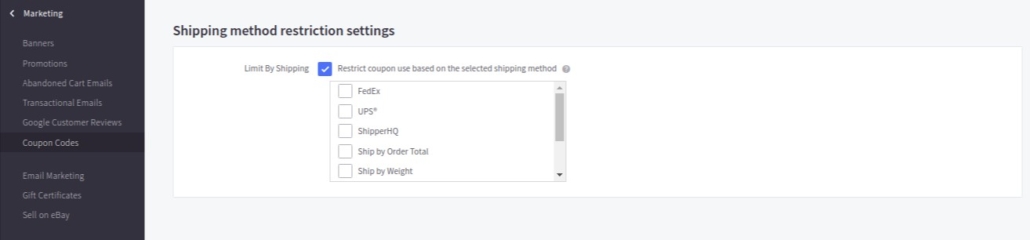
Coupon codes in BigCommerce can enhance your promotional strategies by offering discounts to your customers. You can create various types of discounts, such as percentage off, fixed amount off, free shipping, or specific product discounts.
FAQs
How many coupons can be applied per order?
Only one coupon can be applied per order. If multiple coupon codes are entered, only the most recent one will be used. Coupons can be combined with discount rules or free shipping promotions.

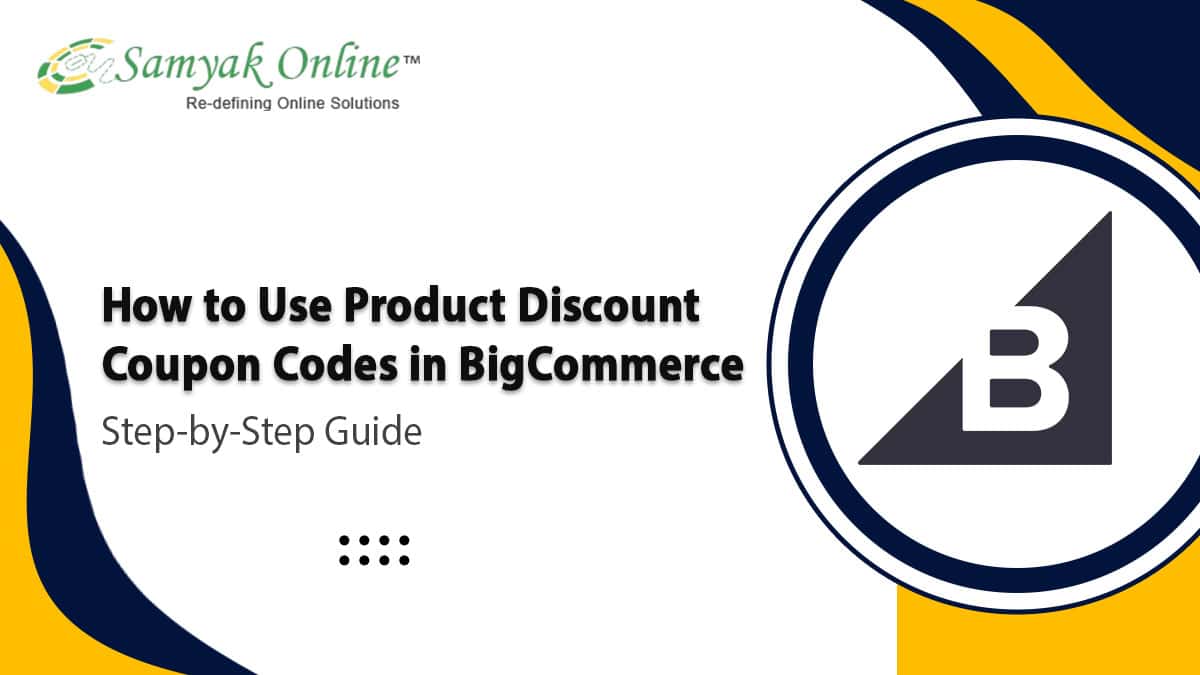
Leave a Reply
Want to join the discussion?Feel free to contribute!