How to Set Up a Sitemap for BigCommerce Store into Google Search Console (GSC)
In order to improve SEO and help search engines index your pages effectively, creating and setting up a sitemap for your BigCommerce store is essential. Here’s a step-by-step guide on how to do it:
Step 1: Understand the Importance of a Sitemap
- SEO Benefits: Sitemaps assist the search engines to understand the structure of your website, making it easier for them to crawl and index your content.
- User Experience: They also improve navigation for users, especially on larger sites.
Step 2: Automatic Sitemap Generation in BigCommerce
Here’s how you can access the sitemap BigCommerce automatically generates for you:
Default Sitemap URL: Your sitemap can typically be found at: https://yourstore.com/xmlsitemap.php
- Replace yourstore.com with your actual domain.
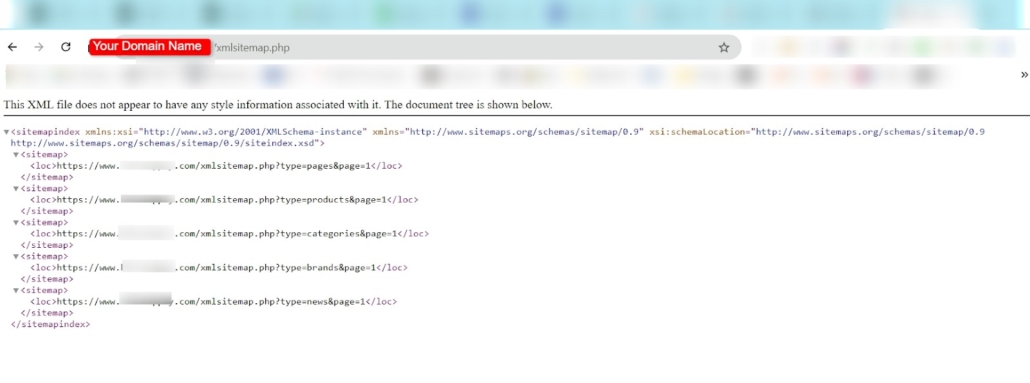
Step 3: Review the Generated Sitemap
Open the URL in your browser and review the sitemap to ensure all important pages (products, categories, etc.) are included.
Step 4: Submit Your Sitemap to Google Search Console
A. Before proceeding, do make sure that your store is publicly accessible and not in maintenance mode, as Google will have to crawl your site:
- Log in to your BigCommerce dashboard.
- Go to Channels Manager > Storefront Settings > Storefront Status.
- Check your store’s status. If it’s set to “Down for Maintenance,” switch it to allow public access.
- Click Save to apply changes.
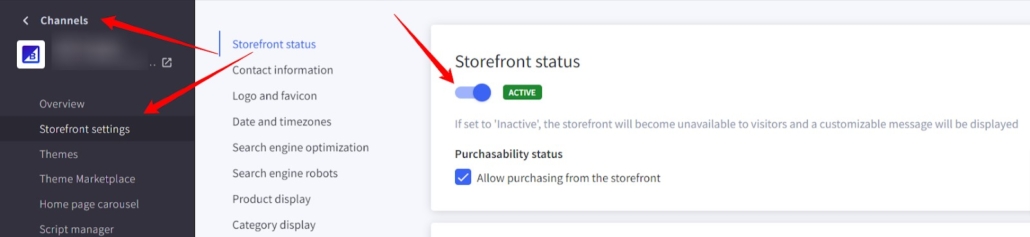
B. Verify Your Store with Google Search Console
Next, you’ll need to verify ownership of your website with Google:
- Go to Google Search Console and sign in or create an account.
- Select the “URL prefix” option and enter your website’s URL exactly as it appears (including https://).

- Choose the HTML tag method among the various verification methods.
- Copy the HTML code provided by Google.
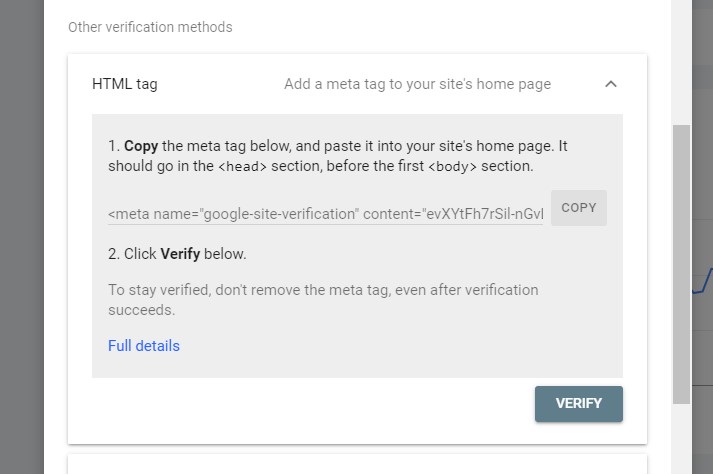
C. Add the Verification Code to Your BigCommerce Store
Now, let’s add the verification code to your store:
- Return to your BigCommerce dashboard.
- Navigate to Settings > Data Solutions.
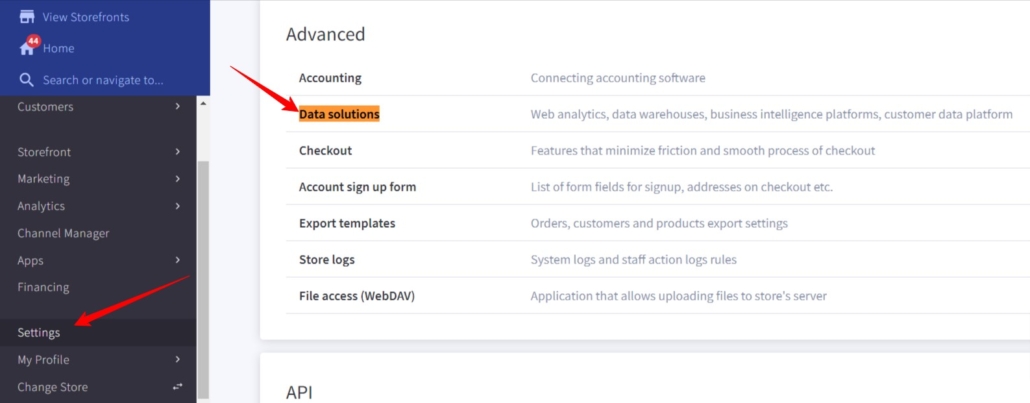
- Check the box for Web analytics and open the Site Verification Tags.
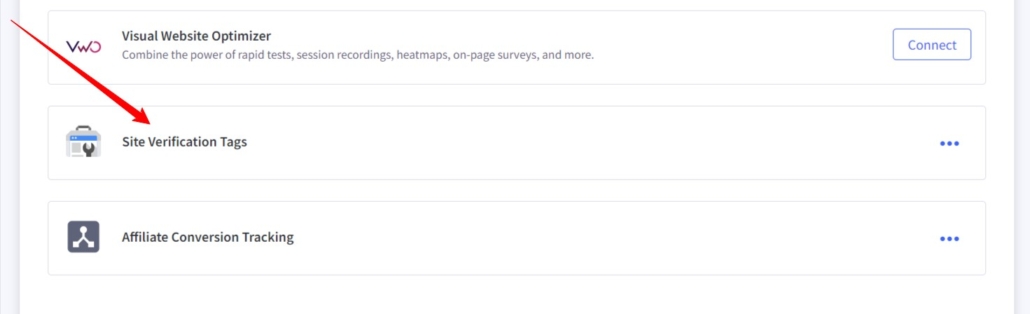
- Paste the HTML code from Google Search Console into the provided box.
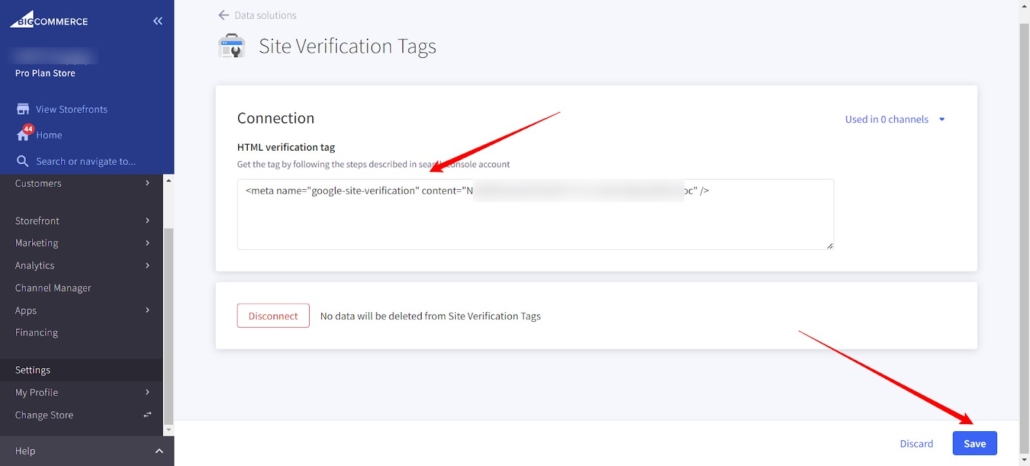
- Save your changes.
D. Confirm Verification in Google Search Console
After adding the code to your store:
- Return to Google Search Console.
- Click “Verify” next to your domain.
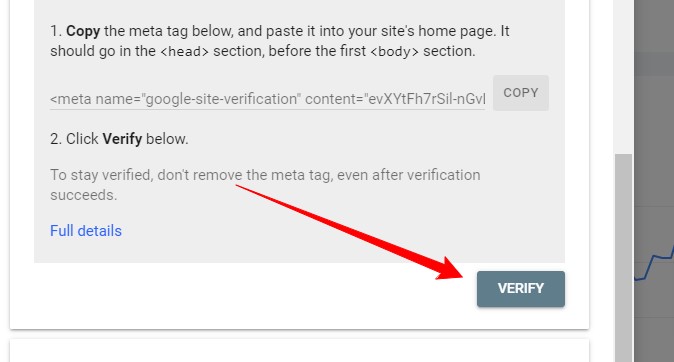
- Once everything is set up correctly, you’ll see a confirmation message. If you don’t, double-check your steps.
E. Submit Your Sitemap
Now that your store is verified, it’s time to submit your sitemap:
- In Google Search Console, select your verified property (your site).
- Click on “Sitemaps” from the left menu.
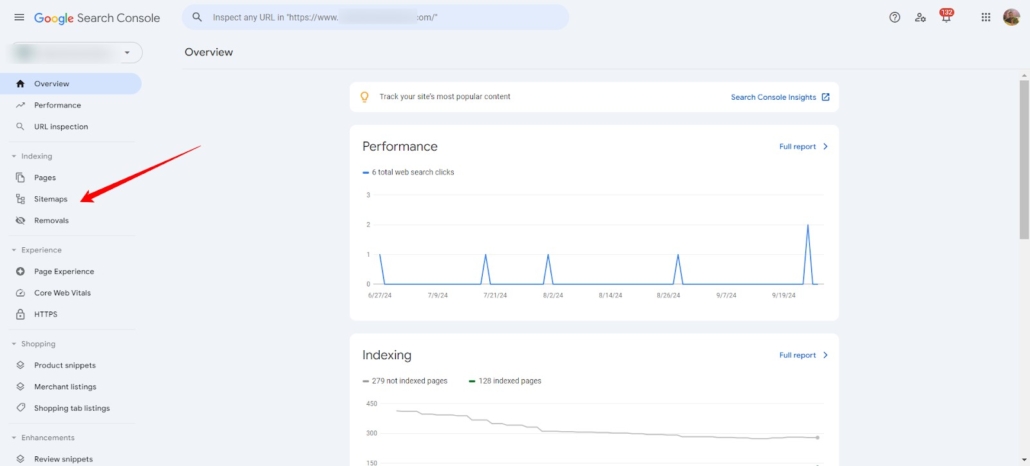
- Your sitemap URL for BigCommerce typically ends in xmlsitemap.php. Enter this in the “Add a new sitemap” field.

- Click “Submit.”
Once you’ve submitted your sitemap, monitor its status in Google Search Console:
- Initially, you may see a “Couldn’t fetch” status, which is normal. This should change to “Success” after a while, indicating that Google has processed your sitemap.
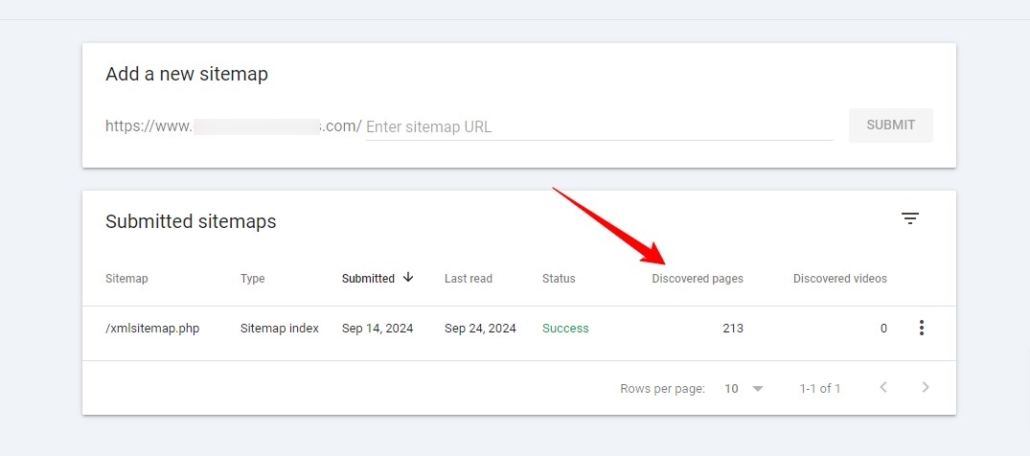
- You may need to resubmit your sitemap if you make significant updates to your store (such as adding numerous new products). Simply remove the old one in the Search Console and submit the new path.
BigCommerce Sitemap FAQ
What is an XML sitemap?
An XML sitemap is a file that lists all the important pages on your website, helping search engines like Google crawl and index your site more effectively.
Is my sitemap automatically generated?
Yes, BigCommerce automatically generates an XML sitemap for your store. It updates automatically whenever you make changes, like adding or removing products.
How do I submit my sitemap to Google?
You can submit your sitemap through Google Search Console by entering the URL of your sitemap in the “Sitemaps” section and clicking “Submit.”
What should I do if my sitemap shows a “Couldn’t fetch” status?
This is a common initial status. It usually changes to “Success” after Google processes your sitemap. If it remains unchanged for a long time, double-check your sitemap URL and accessibility.
Do I need to resubmit my sitemap after updates?
If you make significant changes to your store, such as adding multiple new products, you may want to resubmit your sitemap. Remove the old one from Google Search Console and submit the new URL.
Can I customize my sitemap?
While the basic sitemap is automatically generated, you can control which pages are included by managing your store’s SEO settings in the BigCommerce dashboard.
How often is the sitemap updated?
The sitemap is updated automatically whenever you add, remove, or update products or pages in your store.

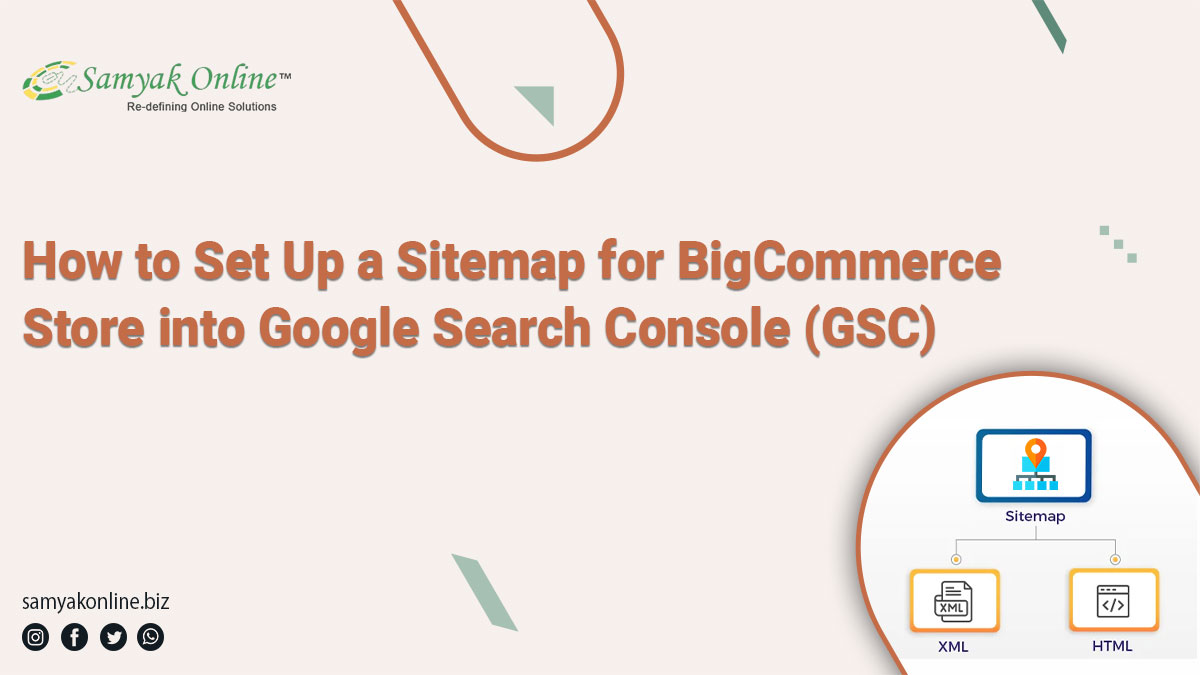
Leave a Reply
Want to join the discussion?Feel free to contribute!