How to Discontinue BigCommerce Products, Mark as Out-of-Stock, and Hide Product Visibility
Step-by-Step Guide
How to Discontinue a Product in BigCommerce
Log in to Your BigCommerce Control Panel:
Navigate to your BigCommerce dashboard and log in with your credentials.
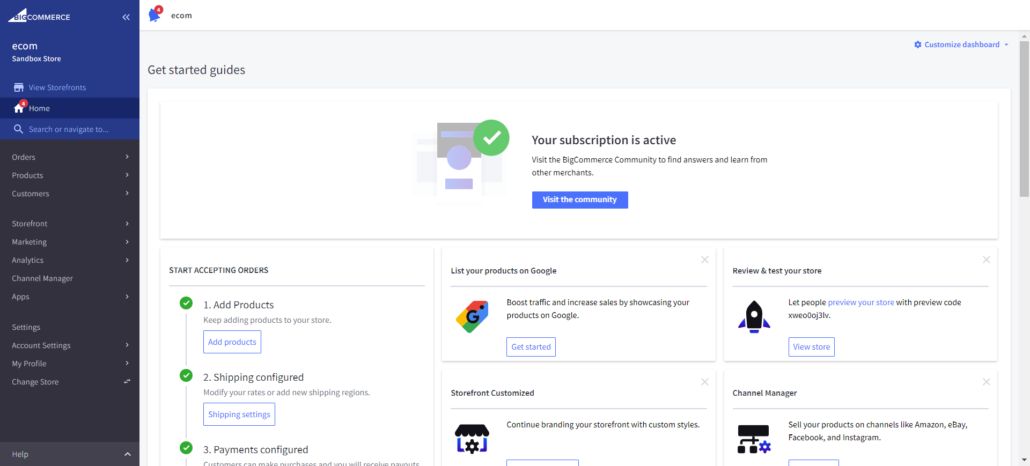
Locate the Product:
Go to Products in the left-hand menu. Use the search bar or browse through the list to find the product you want to discontinue.
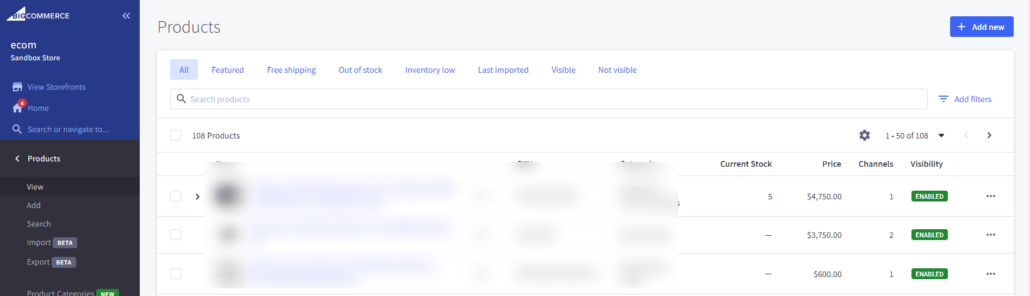
Edit the Product:
Click on the product name to open its details page.
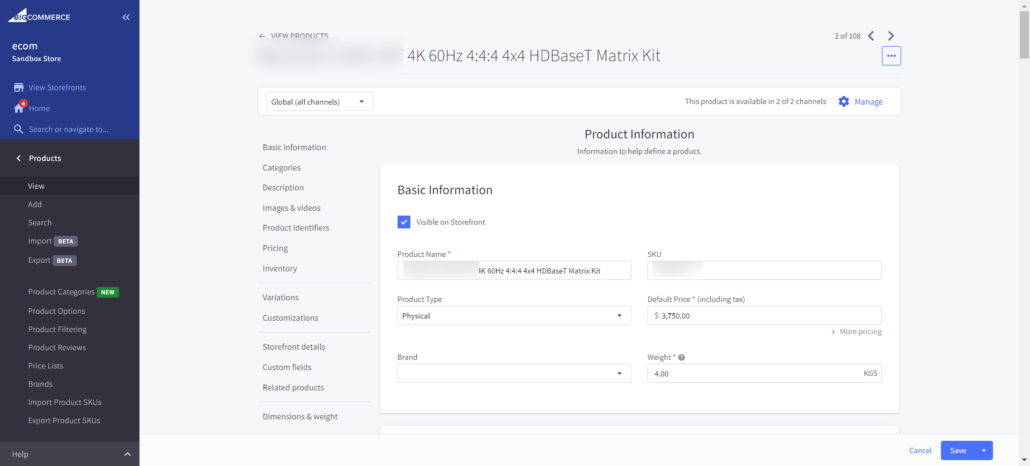
Navigate to Purchasability:
In the Purchasability section, you can choose from the following options:
- This product can be purchased in my online store
- This product is coming soon but I want to take pre-orders:
- Message
- Release Date
- Remove pre-order status on this date
- This product cannot be purchased in my online store
This product cannot be purchased in my online store
Select the 3rd option: This product cannot be purchased in my online store
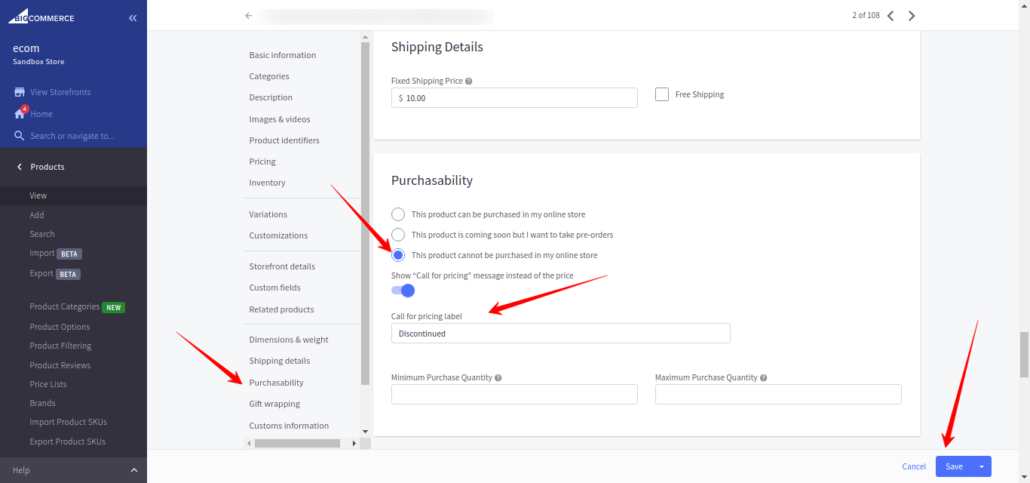
Save: After configuring the details and conditions
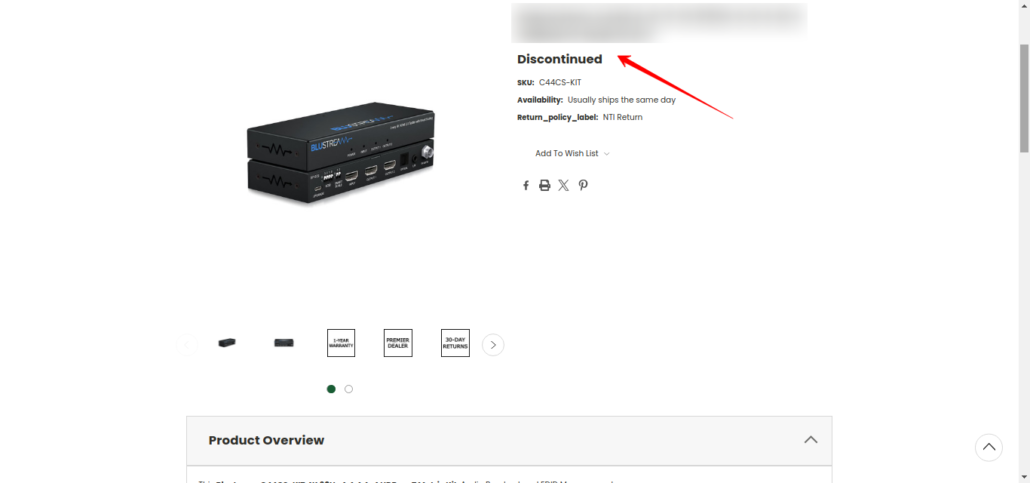
When we discontinue a product then what is the impact on page functionality?
- Maintaining a positive user experience: A custom “See Replacement” feature will surely help the customers to have a positive experience while still allowing businesses to maintain sales.
- SEO rankings: If discontinued pages are still ranking for search terms, it may be a good idea to keep them up. But, in case the search traffic slows down, it may be better to “no-index” the pages.
- Adding a notice: A notice can be added to the product description to let customers know that the product has been discontinued.
- Shopping Feeds and Ads: If you’re using shopping feeds or running ads for the product, discontinuing it will generally update these feeds and ads to reflect its new status, saving money and avoiding customer frustration.
By understanding these impacts, you can make informed decisions about how to manage discontinued products on BigCommerce by maintaining the user experience, SEO, and overall site functionality.
How to Mark as Out-of-stock a Product in BigCommerce
Navigate to Products in the left-hand menu: Use the search bar to find the product you want to discontinue.
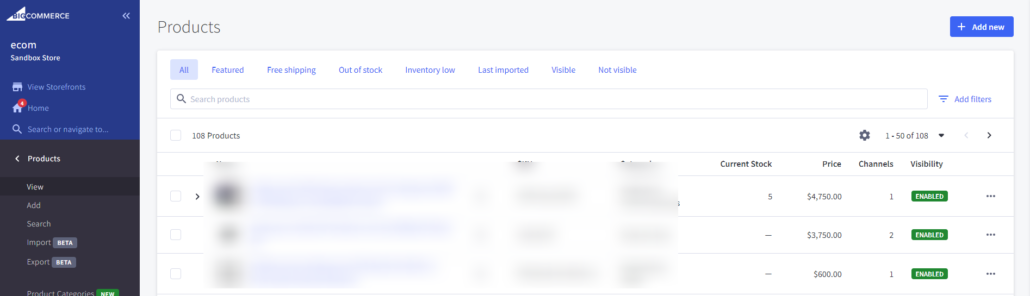
Edit the Product: Click on the product name to open its details section.
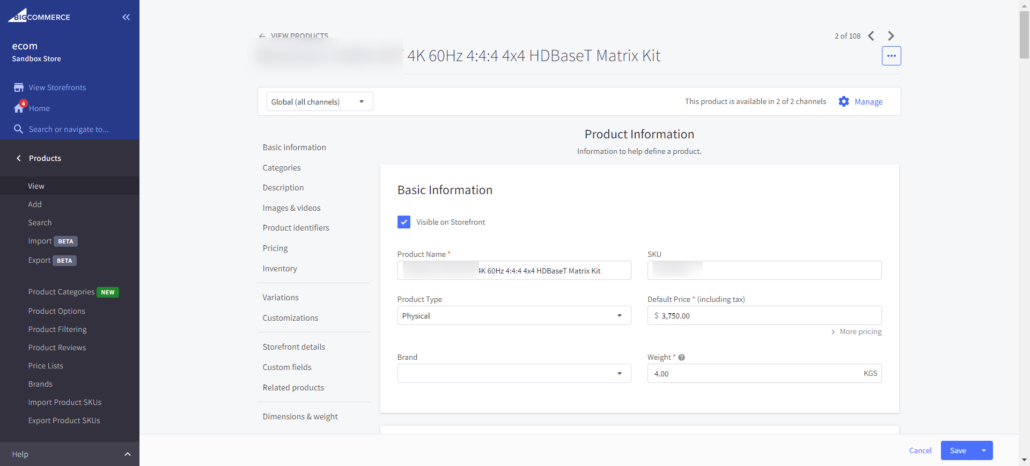
Go to Inventory & Click Track Inventory
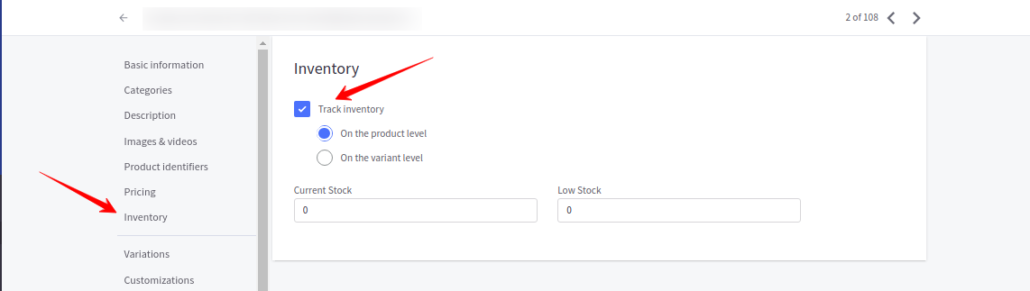
Choose On the product level & Enter the stock levels & Set the inventory quantity to “ZERO”
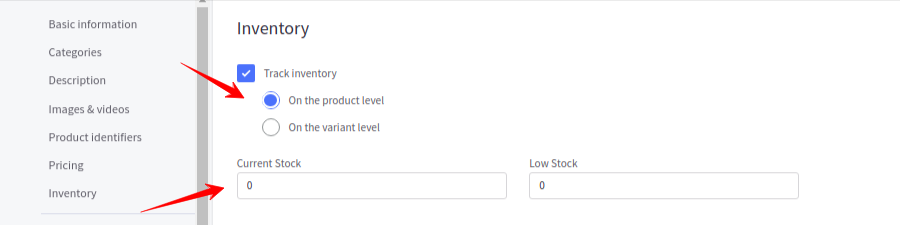
Save the changes
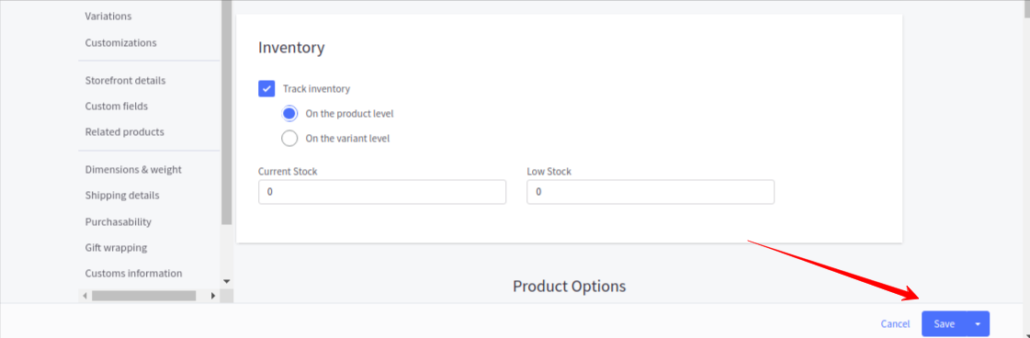
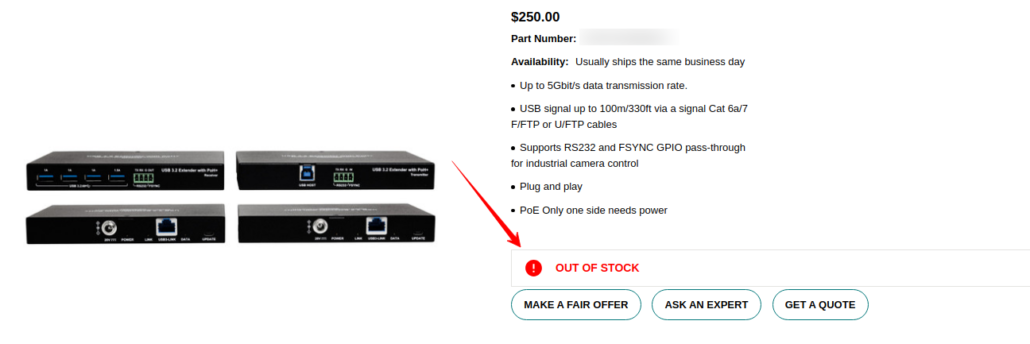
When we Mark as Out-of-stock a product, how does it impact the page functionality?
When we Out-of-stock a product, it affects the page functionality in the following ways:
- Add to Cart:
- Disabled: The “Add to Cart” button is usually disabled for out-of-stock products. This prevents customers from attempting to purchase items that are no longer available.
- Stock Status Displayed: Instead, the product page will display an “Out of Stock” message, informing customers that the item is not currently available.
- Product Page Visibility:
- Still Visible on Storefront: Out-of-stock products still remain visible on your storefront, including in category pages, search results, and direct links, allowing customers to view product details even if they can’t purchase the item at the moment.
- Customizable Settings: BigCommerce allows you to control whether out-of-stock products are visible in your store. Depending on your settings, you can also choose to hide these products from category pages or search results.
- Customer Experience:
- Back-in-Stock Notifications: If enabled, it allows the customers the option to sign up for notifications when the product becomes available again. This helps to maintain interest and potentially convert visitors into buyers when stock is replenished.
- Alternative Product Recommendations: You can also use upselling or cross-selling features to recommend similar or alternative products on the out-of-stock product page in order to help guide customers to other purchasing options.
- SEO and URL Handling:
- SEO Impact: The product page remains indexed by search engines unless explicitly marked with a “no-index” tag, so if the page has good SEO rankings, it will continue to attract organic traffic, even if the product is out of stock.
- Inventory Management:
- Automatic Stock Updates: If you update the inventory level for the product, the page will automatically show the new stock status. Once the product is back in stock, it can be purchased again without requiring further changes to the page.
- Shopping Feeds and Ads:
- Impact on Shopping Feeds: If you’re using shopping feeds like Google Shopping, the out-of-stock status will be updated in these feeds as well, preventing the product from being advertised as available. This helps avoid customer frustration from seeing ads for unavailable products.
- Custom Messaging:
- Informative Notices: You can add custom notices to the product description or page to provide additional information, such as expected restock dates or suggestions for alternative products.
How to Hide the Visibility of a Product in BigCommerce
Log In to Your BigCommerce Dashboard: Access your BigCommerce account by logging into the admin dashboard.
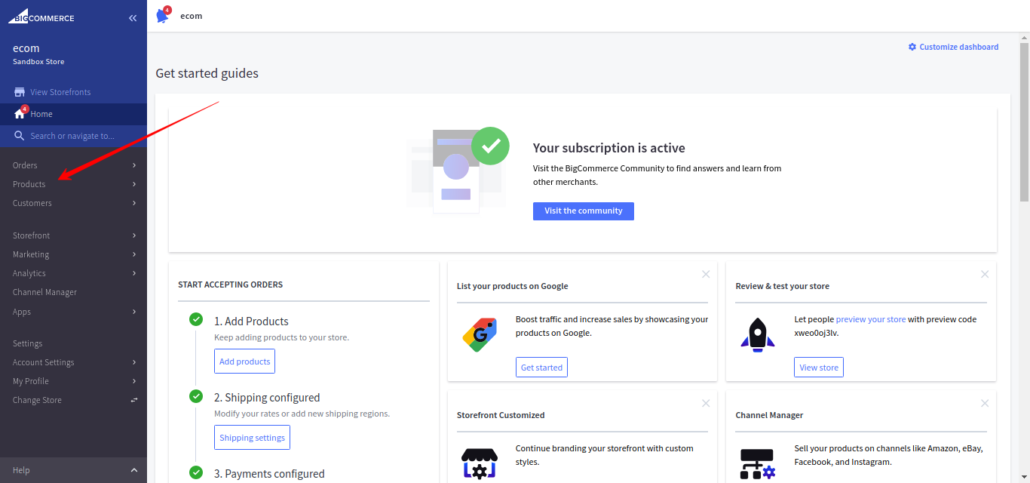
Navigate to the Products Section: In the left-hand menu, go to Products > View. This will display a list of all your products.
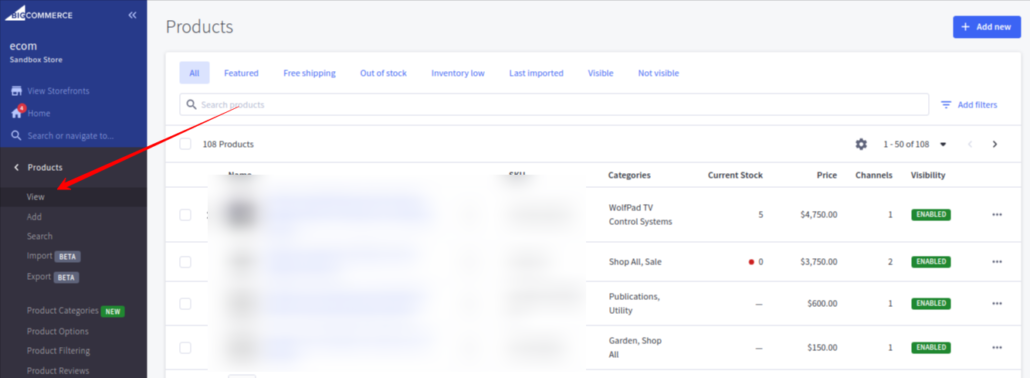
Select the Product You Want to Hide: Click on the product you wish to hide from your storefront. This will take you to the product editing page.
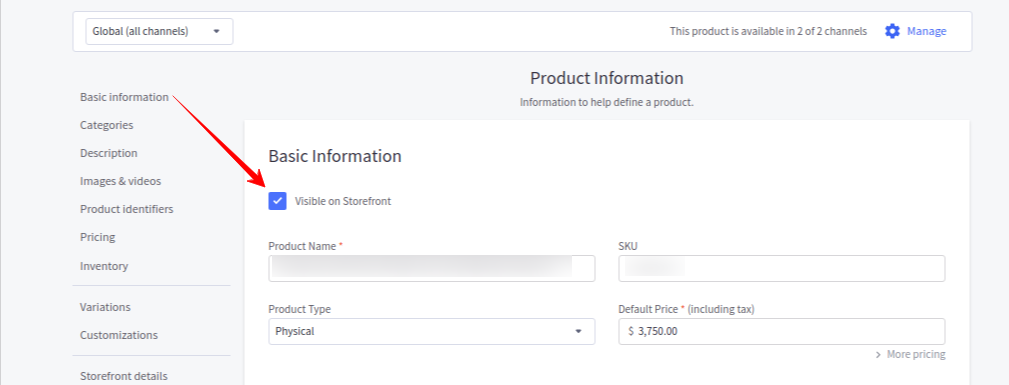
Adjust the Product Visibility Settings: You will see a checkbox labeled “Visible on Storefront” or similar.
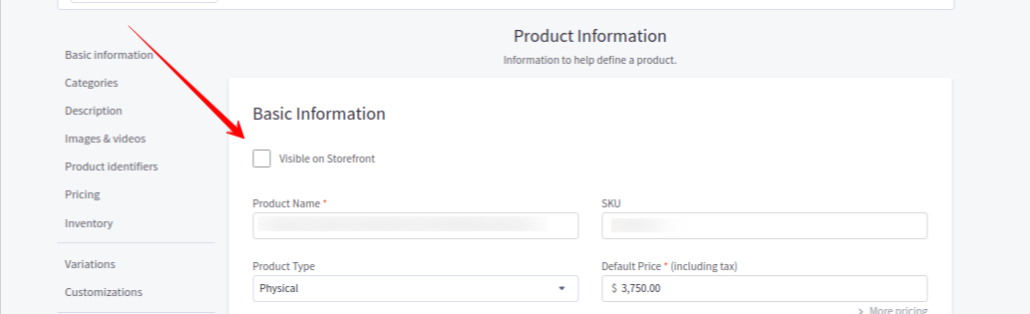
Uncheck this box to hide the product from the storefront.
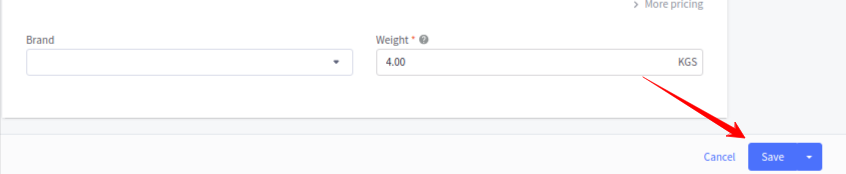
Save Your Changes: Once you’ve unchecked the visibility option, scroll down and click Save or Save & Exit to apply the changes.
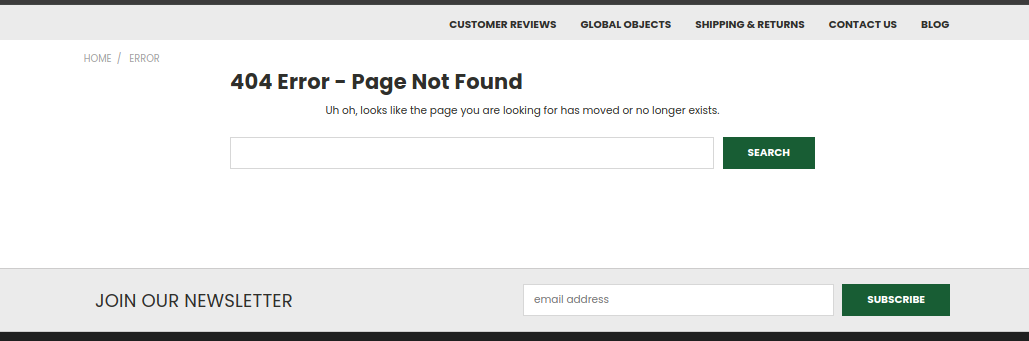
Verify the Product is Hidden: Visit your storefront and search for the product or browse through the categories to make sure the product no longer appears.
Manage URL Access: If you want to prevent access to the product page via direct URL: Set up a 301 redirect to a different page.
When we ‘Hidden the Visibility’ of a product, how does it impact the page functionality?
When you hide the visibility of a product in BigCommerce, several aspects of the product page functionality and overall store behavior are affected. Here’s a breakdown of the key impacts:
- Product Availability:
- Hidden from Storefront: The product stops being visible on your storefront. In addition, it won’t appear in category pages, search results, or any navigational elements of your site, effectively making it inaccessible to customers browsing your store.
- URL Accessibility:
- Direct URL Access: since the product is hidden, customers will not be able to find it through normal browsing but the product page can still be accessed directly if someone has the exact URL.
- Search Engine Indexing: If the page was previously indexed by search engines, it might still show up in search results unless you take additional steps like applying a “no-index” tag or setting up a 301 redirect.
- Customer Experience:
- Product Not Purchasable: Since the product is hidden, customers won’t be able to purchase it through the storefront. If they somehow access the page via a direct link, depending on your settings, the product may be marked as out of stock or unavailable for purchase.
- No Alternative Recommendations: Hidden products do not usually trigger any alternative product recommendations or upsells in their place. If you rely on certain products to drive cross-sell opportunities, hiding them can impact this strategy.
- Impact on Marketing and Shopping Feeds:
- Removed from Feeds and Ads: The product will generally be removed from any active shopping feeds (like Google Shopping) and may also no longer appear in product ads. This prevents marketing spend on a product that’s no longer visible or available.
- Inventory Management:
- Still Tracked in Backend: The product remains in your inventory and backend system and you can still manage stock levels, update details, or make the product visible again if needed.
- SEO Impact:
- Potential SEO Implications: If the hidden product has valuable SEO rankings, hiding it could impact traffic, especially if you don’t take steps to redirect the page or offer alternatives. Over time, the page may lose its ranking as it becomes less relevant to search engines.
- Analytics and Reporting:
- Continued Tracking: The product may still appear in your analytics and reporting dashboards, but with reduced or no traffic data if it’s hidden from users. This can help you track its performance historically without affecting current site functionality


Leave a Reply
Want to join the discussion?Feel free to contribute!